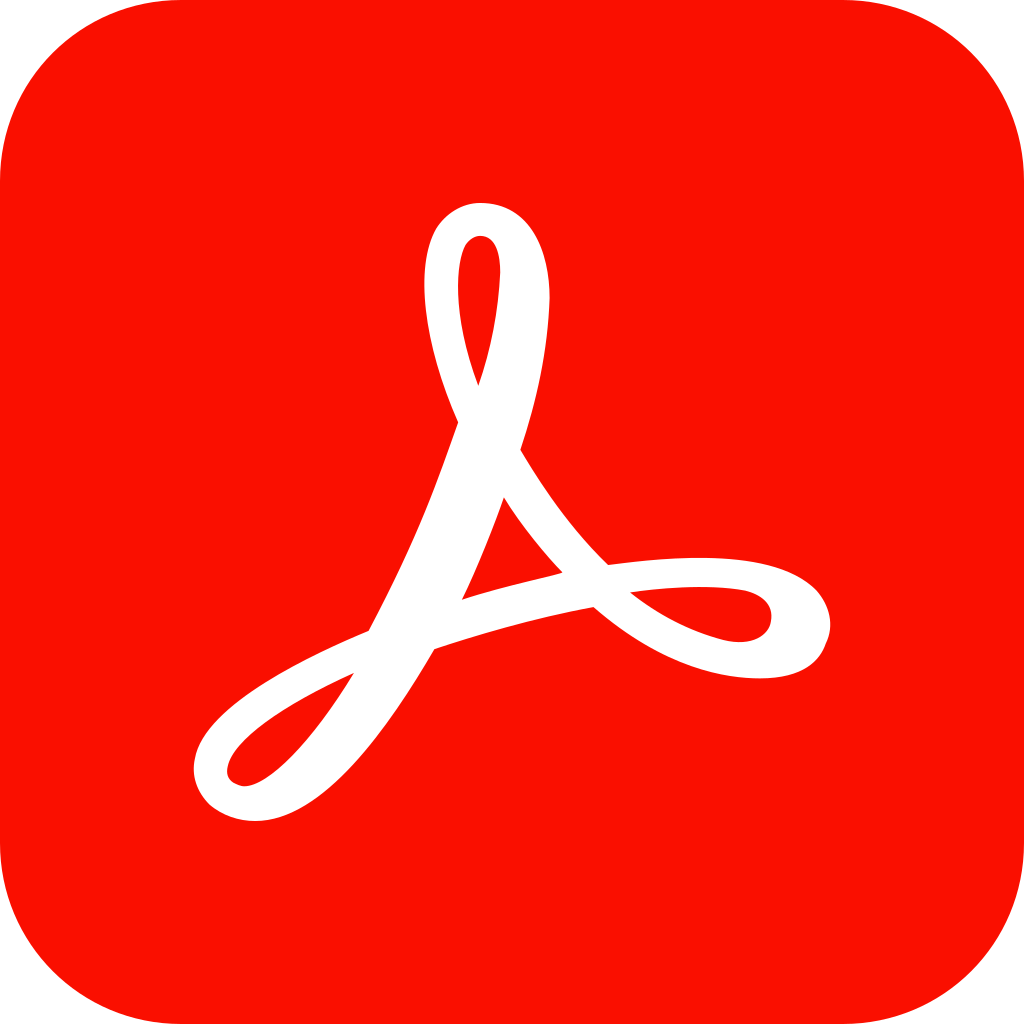How to Install Adobe Acrobat DC 2024: A Comprehensive Guide
Adobe Acrobat DC 2024 is a powerful tool for creating, editing, and managing PDF files. This guide will walk you through the step-by-step process of installing Adobe Acrobat DC 2024 on your computer.
Step 1: Prepare Your System
Before you begin the installation, ensure your computer meets the following minimum requirements:
- Operating System: Windows 10 or later (64-bit) or macOS 10.15 or later.
- Processor: Intel or AMD processor with 64-bit support; 2 GHz or faster processor.
- RAM: 4GB or more (8GB recommended).
- Hard Disk Space: At least 4.5GB of available hard-disk space.
- Display Resolution: 1024×768 display (1920×1080 recommended).
- Internet Connection: Required for software activation, validation of subscriptions, and access to online services.
Step 2: Download the Software
- Visit the Official Adobe Website: Navigate to the official Adobe website.
- Locate Adobe Acrobat DC: Find Adobe Acrobat DC 2024 in the products section.
- Choose Your Plan: Select the subscription plan that best fits your needs. You can choose between Acrobat Standard DC and Acrobat Pro DC, with Pro DC offering more advanced features.
- Download: After selecting your plan, click the download link to start downloading the installer. Make sure you download the version appropriate for your operating system (Windows or macOS).
Step 3: Install the Software
- Locate the Installer: After the download is complete, find the installer file in your downloads folder (usually named something like
Acrobat_DC_Setup.exefor Windows orAcrobat_DC_Installer.dmgfor macOS). - Run the Installer: Double-click the installer file to begin the installation process. You may be prompted by User Account Control (UAC) on Windows to allow the installer to make changes to your system. Click “Yes” to proceed.
- Follow Installation Steps:
- Sign In: Sign in with your Adobe ID. If you don’t have an Adobe ID, you can create one during this step.
- Accept the License Agreement: Read and agree to the terms and conditions.
- Choose Installation Folder: Select the default installation directory or specify a different location.
- Begin Installation: Click “Install” to start the installation. This may take several minutes depending on your system’s speed.
Step 4: Activate the Software
- Launch Adobe Acrobat DC 2024: After installation, launch the software using the desktop shortcut or from the start menu.
- Activation Prompt: You will be prompted to activate the software upon first launch.
- Sign In: Sign in with your Adobe ID to activate the software. Ensure you have an internet connection for the activation process.
- Complete Activation: Follow the on-screen instructions to complete the activation. If you have a serial number, enter it when prompted.
Step 5: Configure the Software
- Initial Setup: Upon first launch, you may be guided through an initial setup wizard. This will help configure basic settings such as default file locations and preferences.
- Update Software: Check for any updates by navigating to “Help” > “Check for Updates”. Keeping your software updated ensures you have the latest features and security enhancements.
Step 6: Import and Manage PDF Files
- Import Files: Use the “File” menu to open your existing PDF files. You can also drag and drop files directly into the software.
- Manage Documents: Organize your PDFs in the software’s library. Use the document management tools to categorize and tag your files for easy access.
Step 7: Start Creating and Editing PDFs
- Create New PDFs: Use the “Create” menu to start a new PDF from scratch, from a file, or from a scanner.
- Edit Existing PDFs: Use the editing tools to modify text, images, and other elements in your PDF files. Take advantage of advanced features like OCR (Optical Character Recognition) to make scanned documents editable.
- Add Comments and Annotations: Use the commenting tools to add notes, highlights, and annotations to your PDFs.
- Combine Files: Merge multiple files into a single PDF using the “Combine Files” feature.
Troubleshooting Tips
- Installation Issues: If you encounter problems during installation, ensure your system meets the minimum requirements and try reinstalling the software. Visit the Adobe support website for additional help.
- Activation Problems: Verify your Adobe ID and ensure a stable internet connection during the activation process.
- Performance Issues: Ensure your system has adequate resources (RAM and CPU) and close other applications while using Adobe Acrobat DC 2024.
Conclusion
Installing Adobe Acrobat DC 2024 is straightforward if you follow these steps carefully. This powerful PDF software enhances your document management capabilities with its advanced features and user-friendly interface. If you encounter any issues, refer to the user manual or contact Adobe support for assistance. Enjoy creating and managing your PDFs with Adobe Acrobat DC 2024!
I hope this guide is helpful. If you need any modifications or additional information, please let me know!